Creating a well-formed XML Document
-
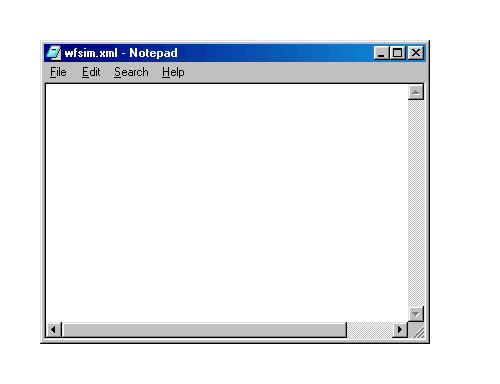
1) A blank XML file - Type the xml declaration line <?xml version="1.0" ?> and press Return. Note that there is no white space between the < and ? in the start element.
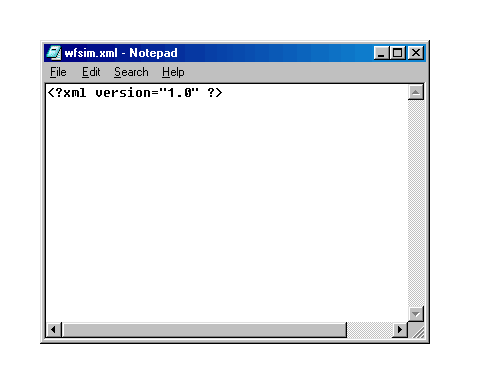
2) Specify the XML version. - Every XML document must have one and only one root element.
The root element contains all other elements.
Type the root element name of this XML document <inventory-items> and press Return.
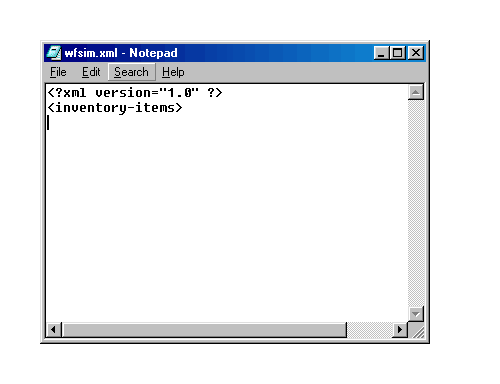
3) <inventory-items>
-
This XML document describes inventory items. To begin the description of one such item, type <item> and press Return .
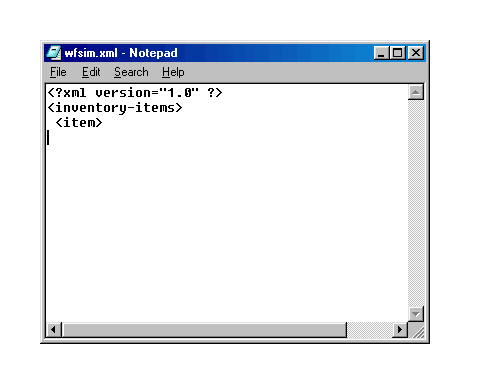
4) item <item>
-
We will use <item-name>, <item-serial-number>, and <units-on-hand> elements to describe one inventory item.
Type <item-name>Computer Monitor</item-name> and press Return.
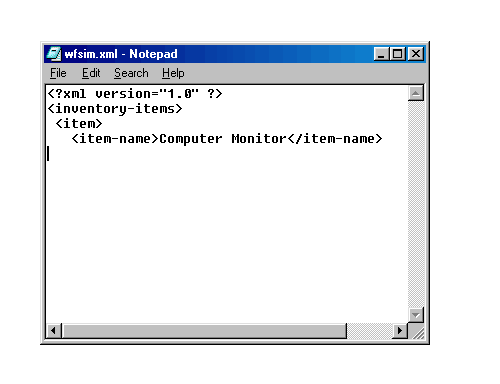
5) <item-name>Computer Monitor</item-name>
Type <item-serial-number>981</item-serial-number> and press Return.
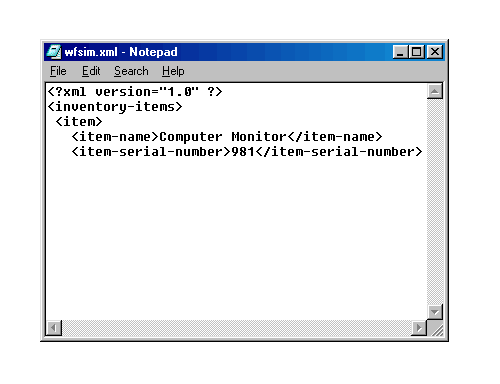
6) item-serial-number <item-serial-number>981</item-serial-number>
- Type <units-on-hand>50</units-on-hand> and press Return.
We are now done with the description of this inventory item. Type </item> and press Return.
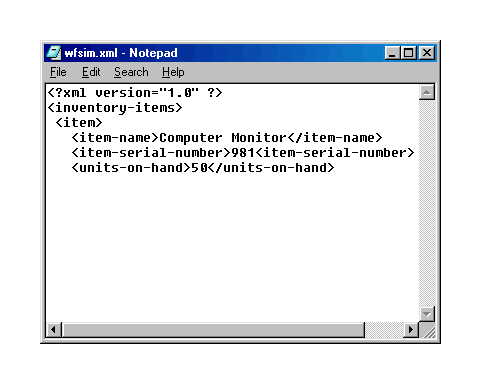
7) Units on hand <units-on-hand>50</units-on-hand>
- Type the end element for the document root element </inventory-items> and press Return.
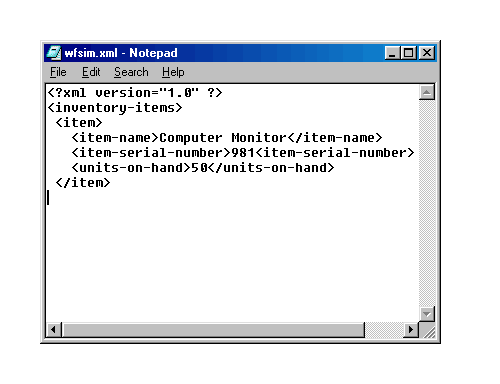
8) Close the XML 'item' shown below. </item>
- You now have a well-formed XML document. Click Next to see what the document looks like when rendered in IE.
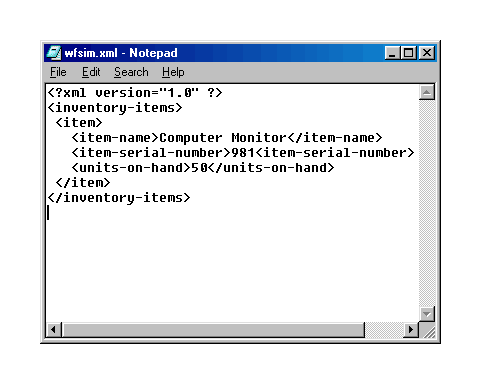
9) Close the inventory items element in XML </inventory-items>
-
This is what the XML document looks like when rendered in IE . This completes the Simulation. Click the Exit button.
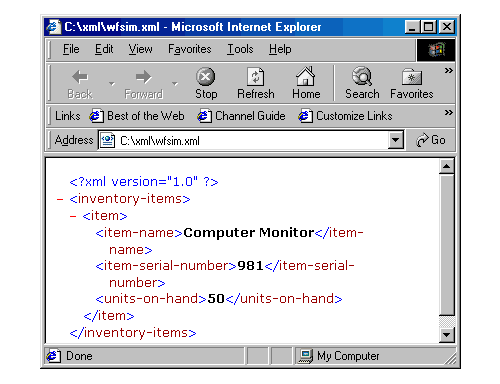
10) This is how the XML file looks when it is displayed in IE. <xml version="1.0"?> <inventory-items> <item> <item-name>Computer Monitor</item-name> <item-serial-number>981</item-serial-number> <units-on-hand>50</units-on-hand> </item> </inventory-items>